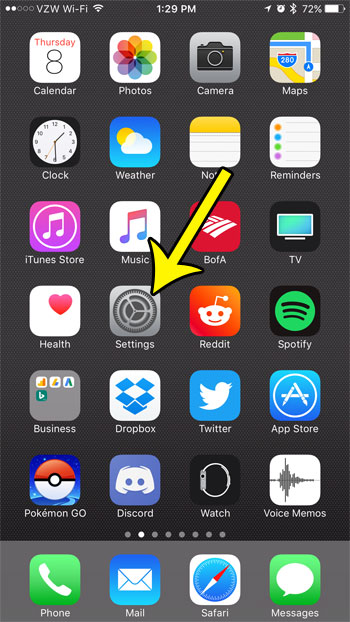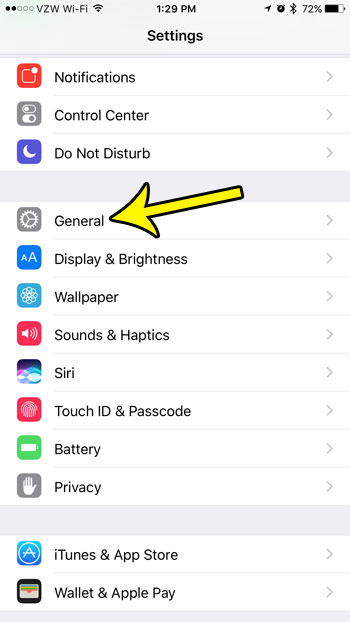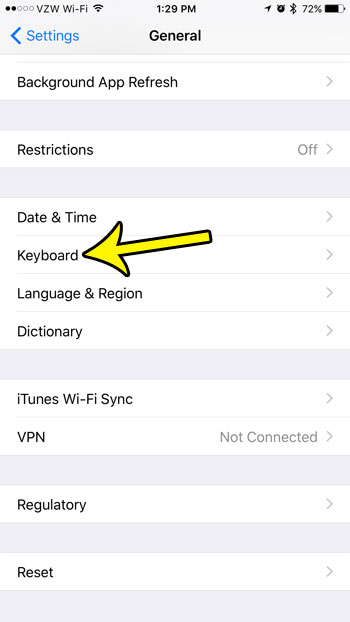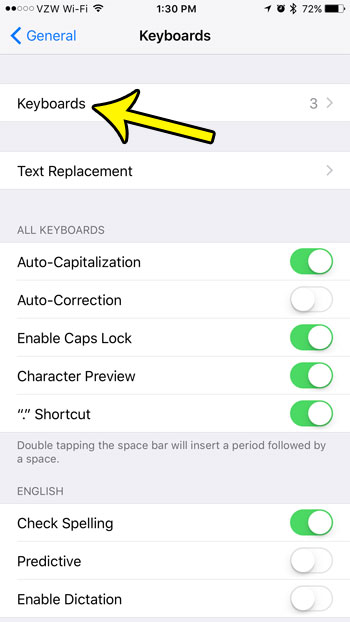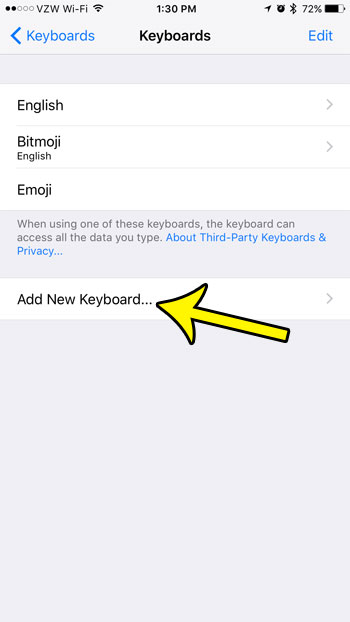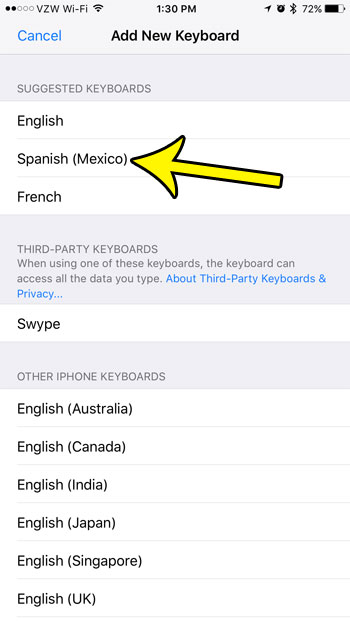If you often need to converse with others through text messages, and both parties speak Spanish, then you have probably been looking for a way to type characters that are part of the Spanish alphabet, but are not on the English keyboard. The way to do this on your iPhone 7 is by adding the Spanish keyboard. Fortunately this is not something that you will need to pay extra for, or which requires you to dramatically alter the settings of your device. Your iPhone includes a number of additional keyboards by default and you can toggle between multiple keyboards within the apps that use those keyboards.
How to Add Spanish Keyboard to iPhone
Our article continues below with additional information on adding a Spanish keyboard to an iPhone, including pictures of these steps.
How to Get a Spanish Keyboard on an iPhone 7 (Guide with Pictures)
The steps in this article were performed on an iPhone 7 Plus. Once you complete these steps you will be able to access a Spanish keyboard in addition to the English one that is on your phone by default. You can switch between keyboards by tapping the globe icon at the bottom of the keyboard. The Spanish keyboard is available in apps that use the default iPhone keyboard, such as Messages, Mail, Notes, and more.
Step 1: Open the Settings app on your device.
Step 2: Scroll down and choose the General option.
Step 3: Scroll down and select the Keyboard option.
Step 4: Tap the Keyboards button at the top of the screen.
Step 5: Select the Add New Keyboard button.
Step 6: Choose the Spanish option under Suggested Keyboards at the top of the screen.
If you don’t see it listed there, scroll down and select it from the alphabetical listing of available keyboards. Do you friends or family members keep telling you to get the Bitmoji keyboard, but you aren’t sure how? Learn how to add the Bitmoji keyboard to your iPhone 7 so that you can start sending those fun cartoon pictures of yourself, too.
More Information on Using the Spanish Keyboard Language on an iPhone or iPad
Once you have added another keyboard language to your iPhone you are going to need to know how to switch between keyboards. This is accomplished by opening an app that uses the default iPhone keyboard, then tapping the globe icon at the bottom-left of the keyboard.You can also switch to a new keyboard by tapping and holding on the globe icon, then choosing the keyboard you want from the language list that appears there.Note that the current language keyboard being used will briefly display on the space bar after you select it.
Additional Reading
He specializes in writing content about iPhones, Android devices, Microsoft Office, and many other popular applications and devices. Read his full bio here.