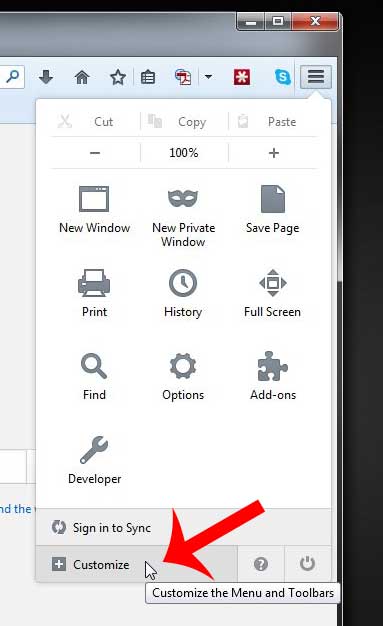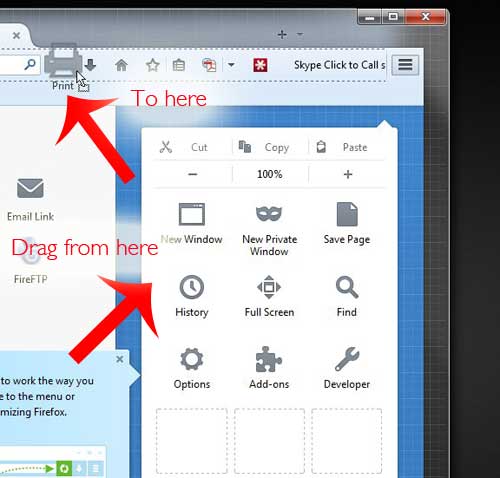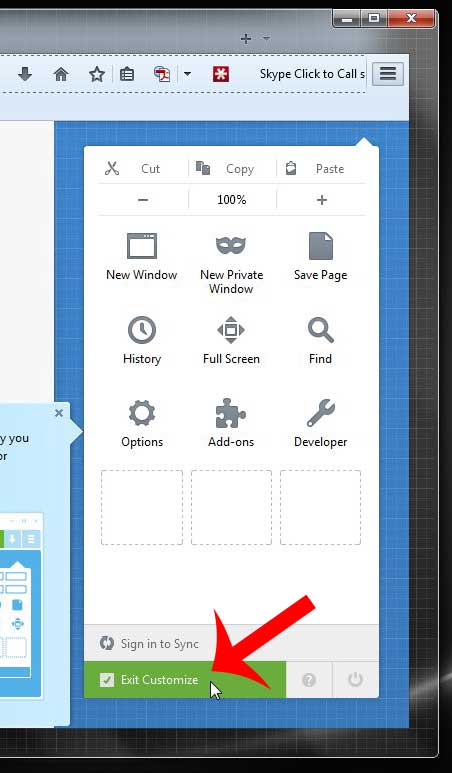One noticeably absent item in the new Firefox layout is the Print button. For individuals that print a lot of Web pages, that print icon can be very useful. Fortunately it is not gone completely, and you can quickly add it back to the toolbar at the top of your Firefox window.
Adding a Print Button to the Toolbar in Firefox 29
The instructions below are for Firefox 29, which was released in April 2014. If you do not see the menus referenced in our guide below, then you may be using a different version of Firefox. You can go to the Firefox download page to download the latest version of the browser. Step 1: open Firefox. Step 2: Click the Menu button at the top-right corner of the window.
Step 3: Click the Customize button at the bottom of the menu.
Step 4: Click the Print icon and drag it to the toolbar at the top of the browser window, then release it when it is in the location where you want it.
Step 5: Click the green Exit Customize button at the bottom of the menu.
Have you been thinking about replacing your current computer? Click here to see some of the most popular, well-reviewed laptops currently available. After receiving his Bachelor’s and Master’s degrees in Computer Science he spent several years working in IT management for small businesses. However, he now works full time writing content online and creating websites. His main writing topics include iPhones, Microsoft Office, Google Apps, Android, and Photoshop, but he has also written about many other tech topics as well. Read his full bio here.
You may opt out at any time. Read our Privacy Policy