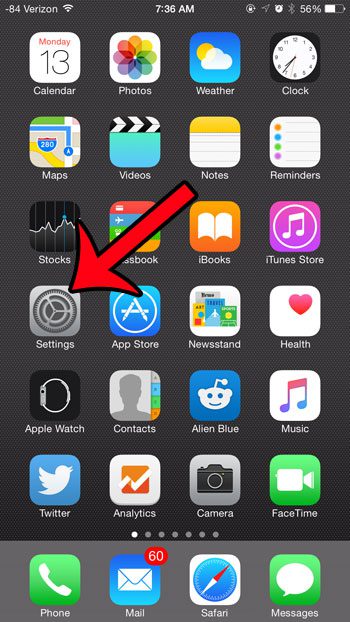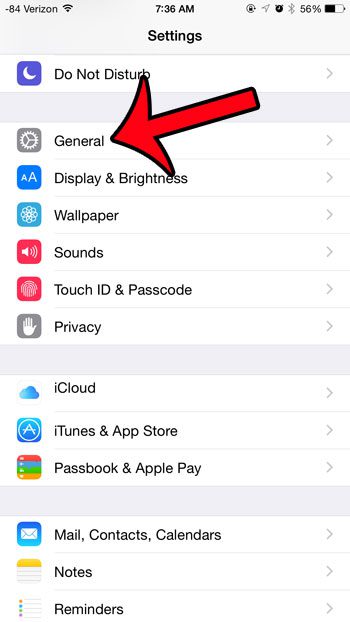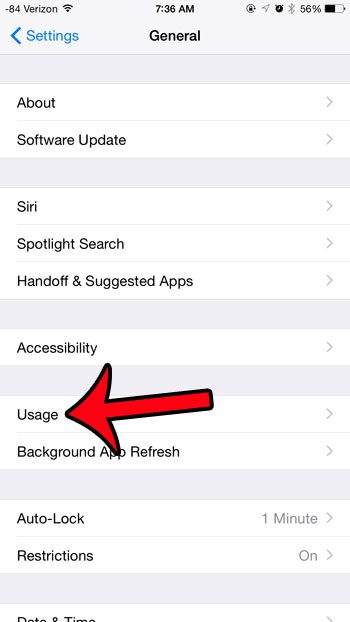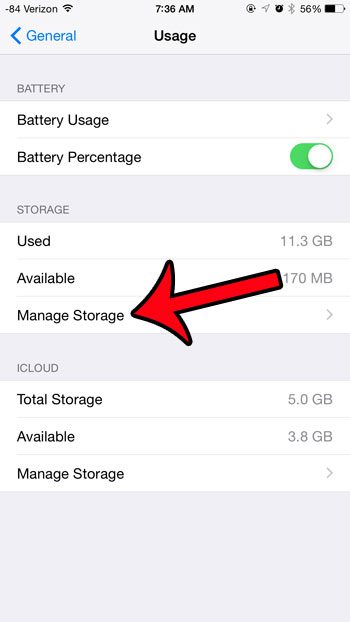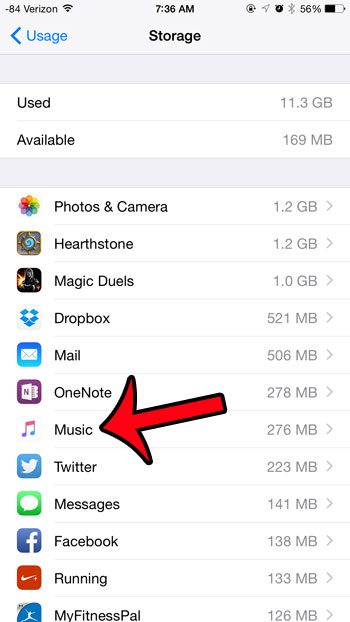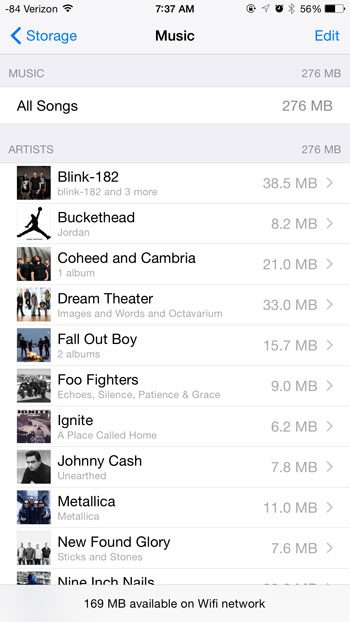If you have downloaded several songs to your iPhone, then you may be curious about how much space they are using. Apple Music songs are very similar in size to songs that you purchase through iTunes, or that you upload from other sources. You can follow the steps in this tutorial to find out how much storage space your Apple Music library is taking up on your phone.
How to View Apple Music Storage Space
The steps in this article were written using an iPhone 6 Plus, in iOS 8.4. These steps will also work for any other iPhone device using iOS 8.4. Note that you need to be using at least iOS 8.4 to have access to Apple Music. You can read here to learn how to update iOS on your iPhone. Step 1: Open the Settings menu.
Step 2: Select the General option.
Step 3: Select the Usage option.
Step 4: Tap the Manage Storage button under the Storage section of the menu.
Step 5: Locate the Music option. The number to the right of Music indicates the amount of storage space being used by the app.
You can then tap the Music button to view more detailed information about the usage statistics for individual songs. You can also delete individual songs, or even your entire library, from this menu. Simply tap the Edit button at the top-right corner of the screen, then tap the red circle to the left of the song or item that you wish to delete.
Would you like to prevent Apple Music from using any of your cellular data? Learn how to adjust the cellular data settings for individual apps on your iPhone. After receiving his Bachelor’s and Master’s degrees in Computer Science he spent several years working in IT management for small businesses. However, he now works full time writing content online and creating websites. His main writing topics include iPhones, Microsoft Office, Google Apps, Android, and Photoshop, but he has also written about many other tech topics as well. Read his full bio here.
You may opt out at any time. Read our Privacy Policy