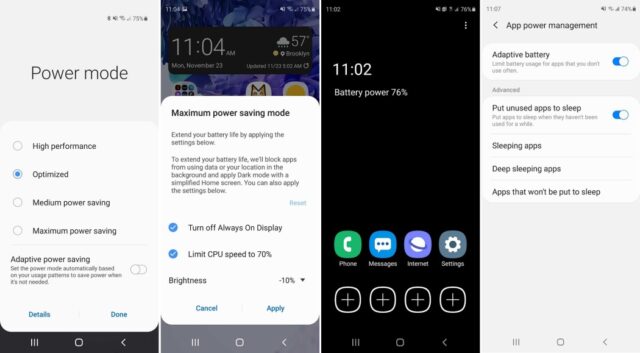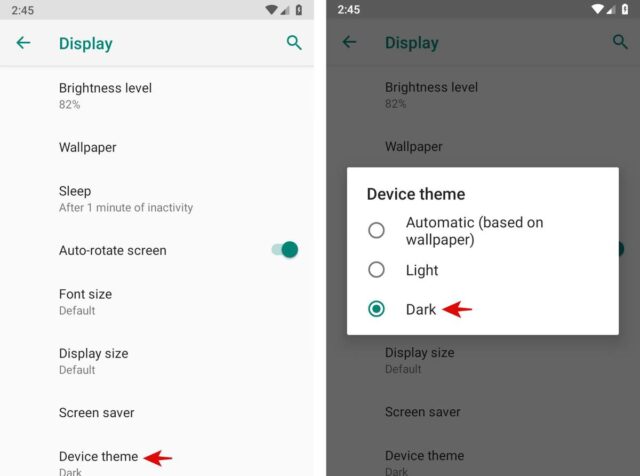How to make your battery last longer on Android?
Power saving mode
The power-saving mode will automatically cut back on functions that may use up the battery life. Ideally, most phones offer more than one option. However, a Samsung phone running Android 10 offers four options. The high performance turns up screen brightness and resolution and so uses up more battery. Optimized maintains a balance between performance and battery life while the medium power saving allows you to extend battery life by turning down brightness, resolution, and CPU performance and limiting data usage. By turning on the Maximum power saving you will get to use only the essential apps and services. The Adaptive power saving mode helps you manage the battery usage based on when you use the device and when it’s in your pocket. Interestingly, Android 10 allows you to turn on the Power Saving Mode from the phone’s pulldown shade and then change a few options to save battery. Alternatively, you may go to Settings and find the power saving option within the device care section of your phone. You can even control certain apps to use less power or turn them off completely when not in use.
Network Data
Try to use Wi-Fi whenever possible as network data can be strenuous on your battery. So, when at home or in a public place try to connect to the Wi-Fi.To stop using the network data, go to the quick settings panel on your phone and turn off the mobile data services. Also, you can switch to the Airplane Mode to disable all data network features and switch on Wi-Fi. However, this will disrupt incoming calls and SMS texts.
Dark Mode
While the Dark mode provides comfort to the eyes, it does nothing much for your battery unless your device has an OLED or AMOLED display. Unlike older phones that use LCD screens, the newer phones from Google, Samsung, and OnePlus come with newer display technology. If your phone has OLED or AMOLED display, it will turn off the pixels that are displaying black. This helps save battery when all those bright white panels have gone dark. According to iFixit, switching to dark mode could help save as much as an hour of battery life.
Take control of the apps
Most apps run efficiently. However, many run in the background even when not in use. This will use up the battery life over time. Use the App Power Management option on your device to put unused apps to sleep. Make sure to check on the app periodically especially the ones that are draining your battery quickly. To view information about the apps, go to the battery usage in Settings and then decide which apps should be turned off and which apps should be allowed to run in the background.
Wallpapers and widgets
Avoid using moving wallpapers as it uses up energy for the display to animate it. Also, try to limit the background with fewer colors in it as the display will consume more energy. Also, if you have OLED, choose black. Widgets can be tempting and convenient as they are usable right from your home screen. However, your device uses energy to keep the feature running. So, avoid widgets if you want the battery to last longer. Hopefully, we have answered- how to increase battery life of android phones. Do try these tips and let us know your experience in the comment section below.