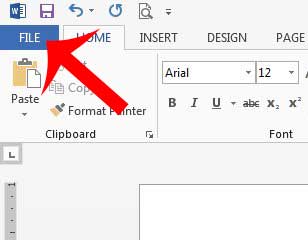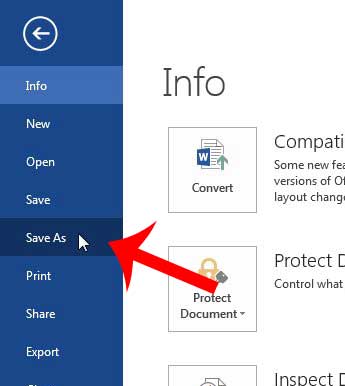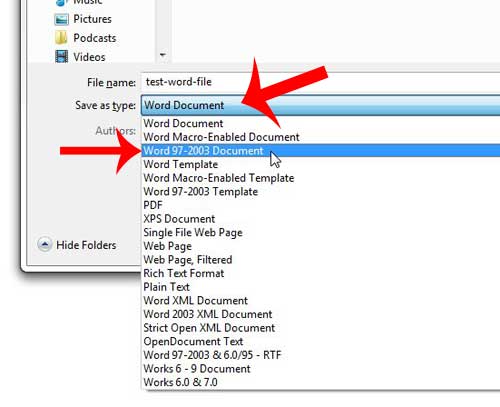But, occasionally, you might be working with something that can only read .doc file types, or you may be working with someone that is using a much earlier version of Word. Luckily Word’s range of file types is quite large, and you are still able to open or create files in the .doc file type. Our tutorial below will show you how ot make this change when saving a Word document so that it uses the .doc file extension instead of .docx.
How to Save a Microsoft Word Document in the .doc File Type
Our guide continues below with additional information on how to save to the .doc file type in Word 2013, including pictures of these steps. Some companies or institutions have specific requirements for the types of files that they will accept, so you may need to know if Word 2013 can save as a .doc file. Fortunately, it is possible to save as that file type in Word 2013 by making some simple changes using the Save As option when you are ready to save the file. The .doc file type was the default save format in some earlier versions of Microsoft Word, but Microsoft Word 2013 has switched to the .docx file type. Earlier versions of Microsoft Word have difficulty with this file type unless a compatibility update is installed, so some places will require that you use the .doc file type instead of .docx. This is possible in Word 2013 by following the steps below.
How to Save as .doc in Word 2013 (Guide with Pictures)
Note that Word 2013 will save as .docx by default unless you actively change the file type while saving the file. You have some other file types that you can save, too, including PDF. This can be helpful if you need to save a document that you do not want someone to be able to accidentally edit if they open it in Word.
Step 1: Open your document in Word 2013.
Step 2: Click the File tab at the top-left corner of the window.
Step 3: Click Save As in the column at the left side of the window.
Step 4: Select the location to which you want to save your file.
Step 5: Click the drop-down menu to the right of Save as type, then click the Word 97-2003 option.
Step 6: Click the Save button at the bottom-right corner of the window.
Now that you know how to save a Microsoft Word document in the .doc file type you will be able to make this change whenever you are editing a document in Microsoft Word and you need it in a different file type than the default .docx that it may be using. You have the option of choosing from many common file types, like PDF, .txt, an XPS document, and more. Do you dislike the look of the font that Word is using when you create new documents? Learn how to change the default font in Word 2013.
Additional Sources
After receiving his Bachelor’s and Master’s degrees in Computer Science he spent several years working in IT management for small businesses. However, he now works full time writing content online and creating websites. His main writing topics include iPhones, Microsoft Office, Google Apps, Android, and Photoshop, but he has also written about many other tech topics as well. Read his full bio here.
You may opt out at any time. Read our Privacy Policy