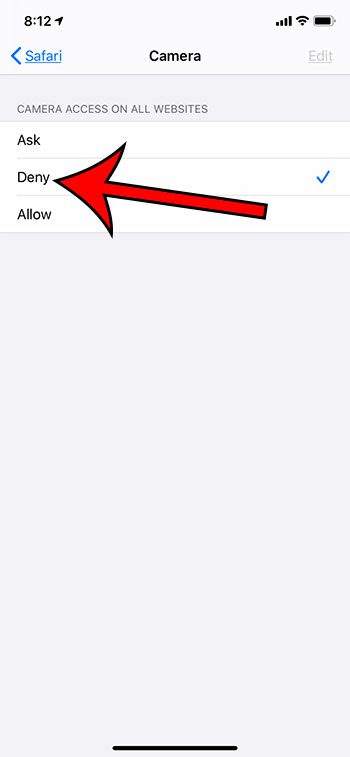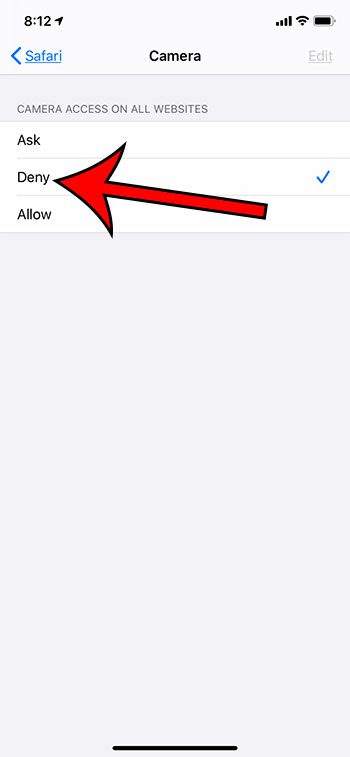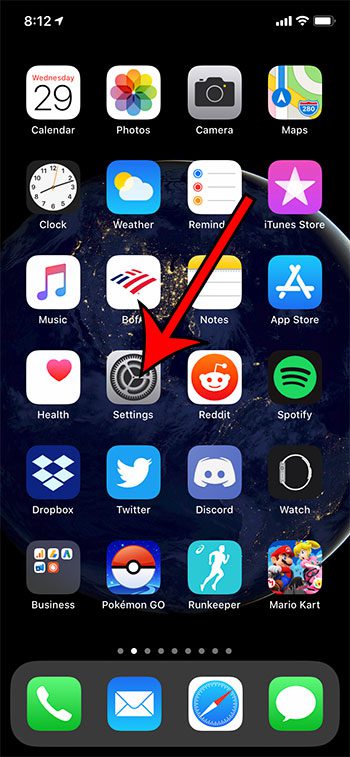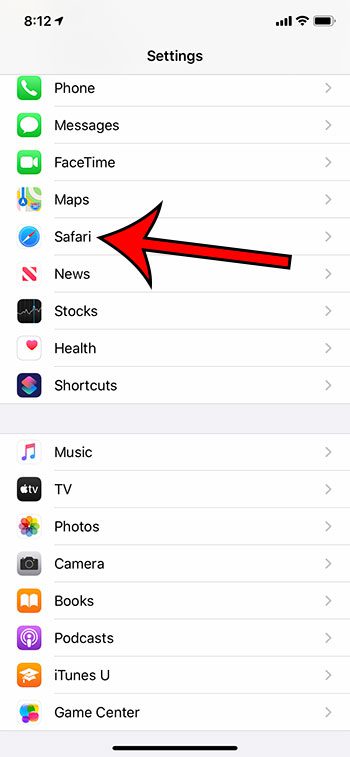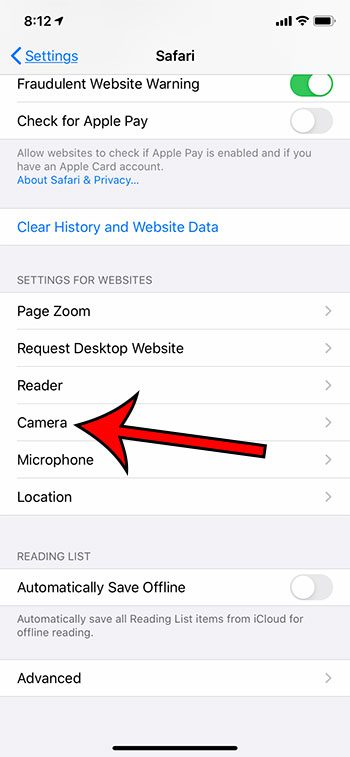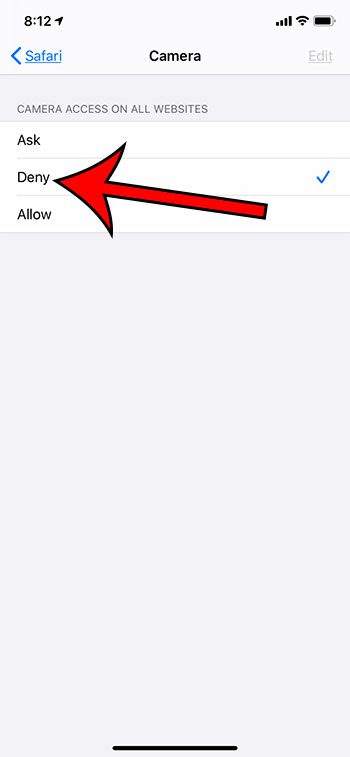Fortunately, you have control over camera permissions for apps and websites so you can choose to deny camera access on your iPhone for the sites that you visit. The steps in this article are going to show you how to change a setting in Safari so that you automatically deny all requests to access the camera on your iPhone.
This will only block camera access for websites that you visit in the Safari browser. If you use another browser you may still be prompted for camera access.When adjusting the camera access setting for Safari you have the option to choose Ask, Allow, or Deny. If you would rather be prompted to provide permission when a site asks for it, you can choose the “Ask” option.This setting can be adjusted at any time if you discover that there is a site where you need to allow access to the camera.
Trying to delete your iPhone’s web browser data? This clearing cookies on iPhone article can show you what steps to take. You can choose the Ask option instead if you think that you may want to give some websites access to your camera. This setting can always be changed if you do encounter a site that needs to access your camera. Many of the default apps on your iPhone can interact with one another, including the Safari Web browser and the Camera. Certain sites that you visit may need to access your camera so that you can take a picture, such as when creating a profile picture for an account. But other sites may try to use this camera access for malicious purposes, so it’s best to not blindly allow any site that wants camera access to have it. Fortunately, you can control how Safari and your camera interact with one another and you can elect to deny access to the camera to any website that requests it in Safari. Do you need a web page for your hobby or business? Our create website in Google Workspace guide can show you a simple and free way to accomplish that.
How to Deny Camera Access for Websites in Safari (Guide with Pictures)
The steps in this article were performed on an iPhone 11 in iOS 13.4. Note that some older versions of iOS combined the camera and microphone access into one setting so, if you are on an older iOS version, you may need to change that setting instead.
Step 1: Open the Settings app.
Step 2: Scroll down and choose the Safari option.
Step 3: Scroll down and touch the Camera button under Settings for Websites.
Step 4: Touch the Deny button.
Now that you have the answer to the question of can websites access your iPhone camera you can feel a little safer as you visit pages in your Safari browser. Find out how to deny camera access for other individual apps as well if there is an app that you would like to prevent from using your camera.
See also
How to delete apps on an iPhone 8How to check an iTunes gift card balance on an iPhoneWhat is a badge app icon on an iPhone?How to make your iPhone louder
After receiving his Bachelor’s and Master’s degrees in Computer Science he spent several years working in IT management for small businesses. However, he now works full time writing content online and creating websites. His main writing topics include iPhones, Microsoft Office, Google Apps, Android, and Photoshop, but he has also written about many other tech topics as well. Read his full bio here.
You may opt out at any time. Read our Privacy Policy