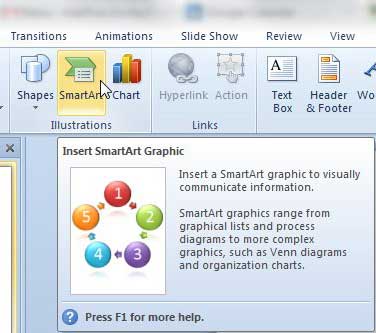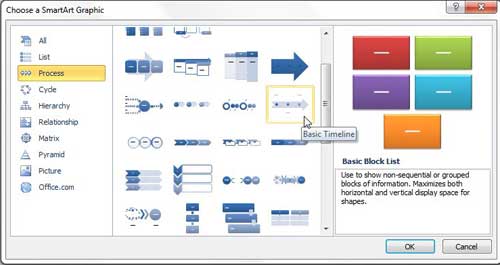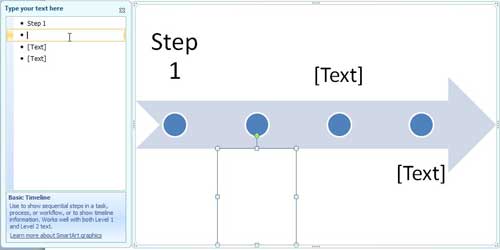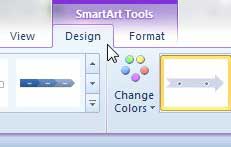You even have an option to create a timeline in Powerpoint using one of the SmartArt objects offered by Microsoft. Our tutorial below will show you where to find and add this object if you have a slideshow that would be improved with the addition of a timeline.
How to Make a Timeline in Microsoft Powerpoint
Our guide continues below with additional information on how to create a timeline in Powerpoint, including pictures of these steps. Powerpoint 2010 is a very useful program. If you use it with regularity, then you are probably aware of many of the ways that you can quickly customize and design your slideshow presentations. Many of the options are easy to work with and feature a professional design, which will drastically reduce the amount of time that you spend on the visual elements of the project. For instance, you can embed a Youtube video into a Powerpoint slide as a great method for engaging your audience without unnecessarily adding more slides to your presentation. One particularly useful tool, however, is not immediately easy to locate. But you can learn how to make a timeline in a Powerpoint 2010 presentation using the default tools, and the resulting effect can be beneficial in a lot of situations. Our tutorial on how to add bullet points in Google Slides can show you how to easily format lists that you create in Google’s presentation software.
How to Insert a Timeline in Powerpoint (Guide with Pictures)
While there are a number of scenarios in which the use of a timeline might be appropriate, the ability to quickly add one as a graphic is incredibly helpful. Add in the fact that the timeline looks cool and is customizable, and you may find yourself with a tool that you go back to frequently to help convey a series of events that need to occur in a project. Now that you know how to create a timeline in Powerpoint you can start to incorporate it into your other presentations that might benefit from such a tool. It’s near the buttons for charts and shapes. If you hover over a button, a pop up will indicate what option it is. Note that you can add items to the timeline by pressing Enter at the end of an item line. You can also make a bullet point a sub-item of the item above it by pressing the Tab key on your keyboard. There are a lot of different ways that you can customize the way that the timeline looks, so experiment with all of the different options until you find something that you like. Note that you can undo any change by pressing Ctrl + Z on your keyboard right after you perform the change. This will remove the border from the outside of the timeline and will also eliminate the dialog box from the left side of the graphic. If you need to edit the text in your timeline at any point, simply click the timeline to restore the dialog box.
Additional Sources
You can find some premium Powerpoint timeline template options on the Microsoft Office website, though many of them will require a payment. You simply need to click on the border of the Office timeline to select the entire thing, then right-click on it and choose “Copy.” You can then choose the slide where you want to place the copied timeline, then press Ctrl + V to paste it. Once you have added a timeline from the SmartArt graphic gallery you can click on it, which will add a SmartArt Design tab and a Format tab at the top of the window. You can use those options to add another text pane, or add a shape or a bullet point. You can also choose from a number of different layout options and styles that can really help you to generate the professional timelines that your slideshow project might require.
After receiving his Bachelor’s and Master’s degrees in Computer Science he spent several years working in IT management for small businesses. However, he now works full time writing content online and creating websites. His main writing topics include iPhones, Microsoft Office, Google Apps, Android, and Photoshop, but he has also written about many other tech topics as well. Read his full bio here.
You may opt out at any time. Read our Privacy Policy