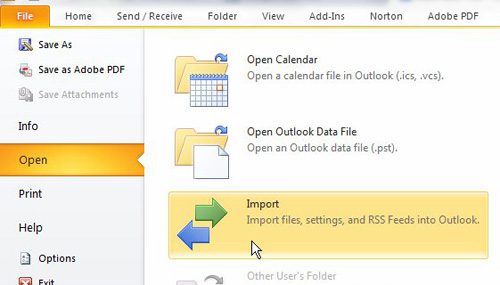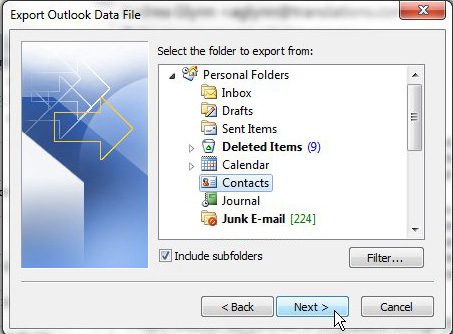Create a Backup Outlook Contacts File
The process of backing up your Outlook contacts can be performed from directly within Microsoft Outlook 2010. Additionally, even if you have a very high number of contacts, the file is not very large and can easily be copied or emailed to another location. Begin backing up your Outlook contacts file by launching Microsoft Outlook 2010. Click the File tab at the top-left corner of the window, then click Open at the left side of the window. This will launch a new menu at the center of the screen, on which you need to click Import. I know that we are actually exporting a file, but this is the quickest way to access the utility you need to export your contacts in Outlook.
Click the Export to a file option, then click the Next button. There are some file format options on this screen that could come in handy if you ever need to migrate your contact information to a different mail program but, for now, choose the Outlook Data File (.pst) option, then click Next. Click the Contacts folder at the center of the window, then click Next.
Click the Browse button at the top of the window, select a location on your computer where you want to save the file, then click the Finish button to create a backup Outlook contacts file. There are some additional ways that you can modify this backup process, which we will discuss in the next section.
Additional Outlook Contacts Backup Options
An exciting way to combine this backup method with cloud storage is to read this article on installing the SkyDrive folder to your Windows PC, then choosing that SkyDrive folder as the save location for your Outlook backup file. This will allow you to access the file from your computer, while also creating a copy of it in the cloud in case your computer crashes or is stolen. Another option for optimizing this process and ensuring that your backup file is safe, is to email the file to yourself once the backup has completed. Since your Outlook contacts file should be small enough to email, this creates a copy of the contacts file on your email server, allowing you to access the file from any computer. I have made it clear in the past that I am a big fan of the CrashPlan backup program, and this is an instance where you might see why. The default settings in CrashPlan are already set to back up the default location of your Outlook file so, if you have CrashPlan on your computer, it is already backing up this information. After receiving his Bachelor’s and Master’s degrees in Computer Science he spent several years working in IT management for small businesses. However, he now works full time writing content online and creating websites. His main writing topics include iPhones, Microsoft Office, Google Apps, Android, and Photoshop, but he has also written about many other tech topics as well. Read his full bio here.
You may opt out at any time. Read our Privacy Policy