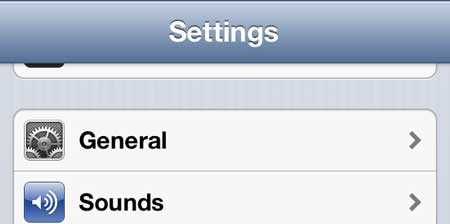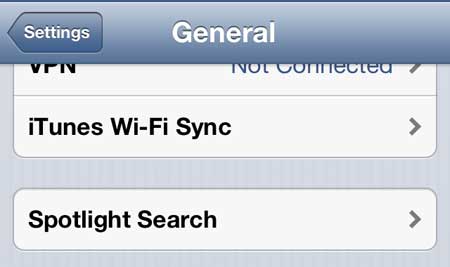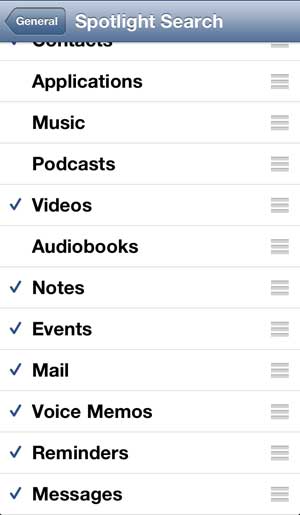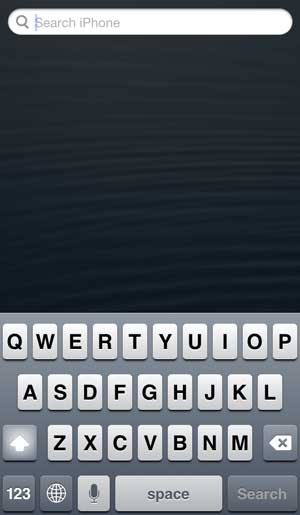Customizing Spotlight Search on the iPhone 5
The Spotlight Search feature is incredibly useful if you are constantly misplacing information on your device, or if you know where something is located, but it might take longer to find it manually than to simply have your phone look for it. Plus the ability to customize the locations on Spotlight Search will allow you to exclude information that is less than helpful, thereby making it much simpler to find exactly what you are looking for. Step 1: Touch the Settings icon.
Step 2: Select the General option.
Step 3: Touch the Spotlight Search option.
Step 4: You can then touch each option to add or remove it from Spotlight Search. Options with a check mark will be included when you search and options without a check mark will not be included.
You can swipe right from your first home screen to access Spotlight Search, which looks like the image below.
Do you have a lot of shows and movies in iTunes that you wish you could watch on your TV? If you purchase an Apple TV, you can stream content directly from iTunes in the cloud to the Apple TV, allowing you to watch it on your television. It also has Netflix, Hulu Plus and other streaming services that you already use. Learn more about the Apple TV to see if it is the right device for you. You can also learn how to search your email on your iPhone 5 from the Mail app. After receiving his Bachelor’s and Master’s degrees in Computer Science he spent several years working in IT management for small businesses. However, he now works full time writing content online and creating websites. His main writing topics include iPhones, Microsoft Office, Google Apps, Android, and Photoshop, but he has also written about many other tech topics as well. Read his full bio here.